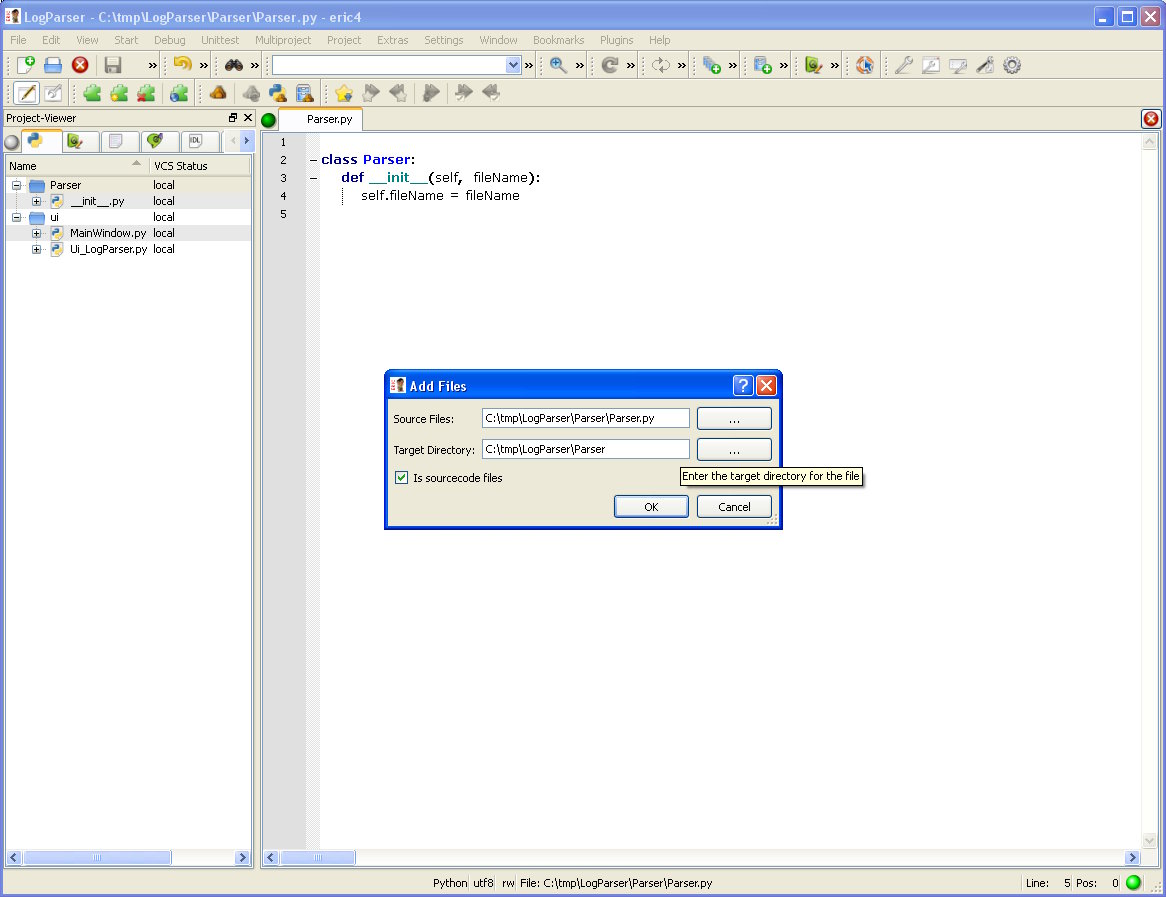
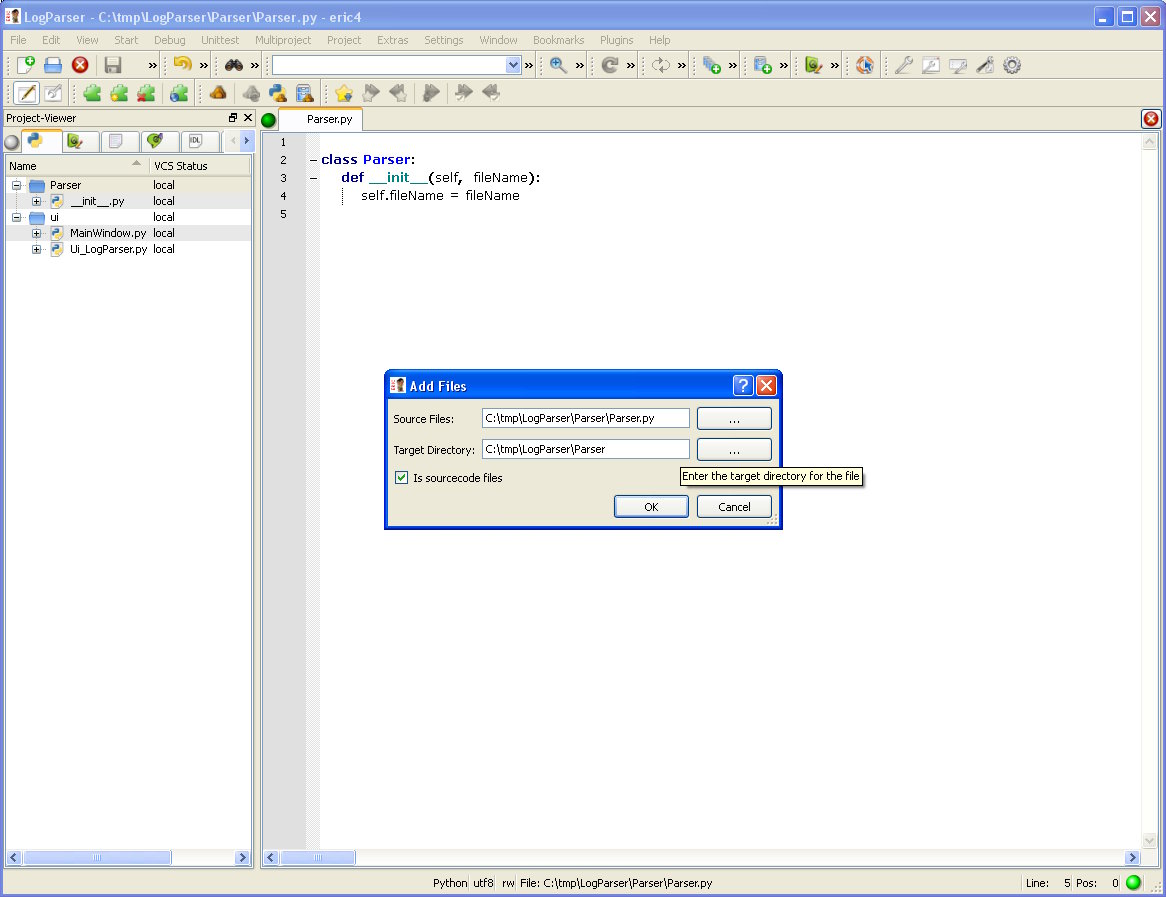
We have a lot of new stuff since we first created the project in the svn repository.
Therefore it seems that now is a good momment to sync our working copy (local) with the repository.
First, in the Project viewer window, sources tab, click every file -while holding down the control key- that has been added since the project creation (hint: in the column VCS status they appear as local).
Right click on the selection, and Version control/Add.
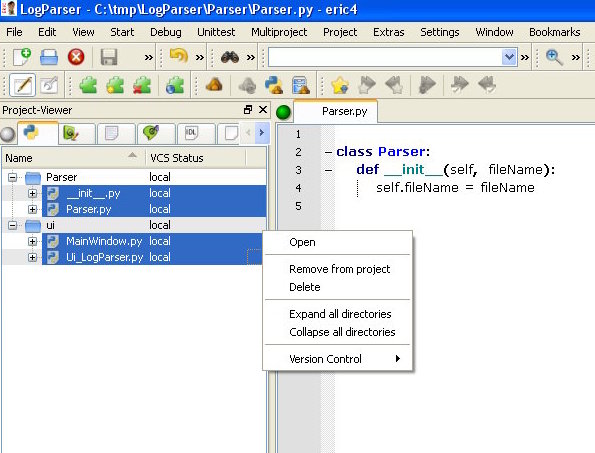
A dialog appears while the operation is being carried out, displaying the error messages (if any) when it is finished.
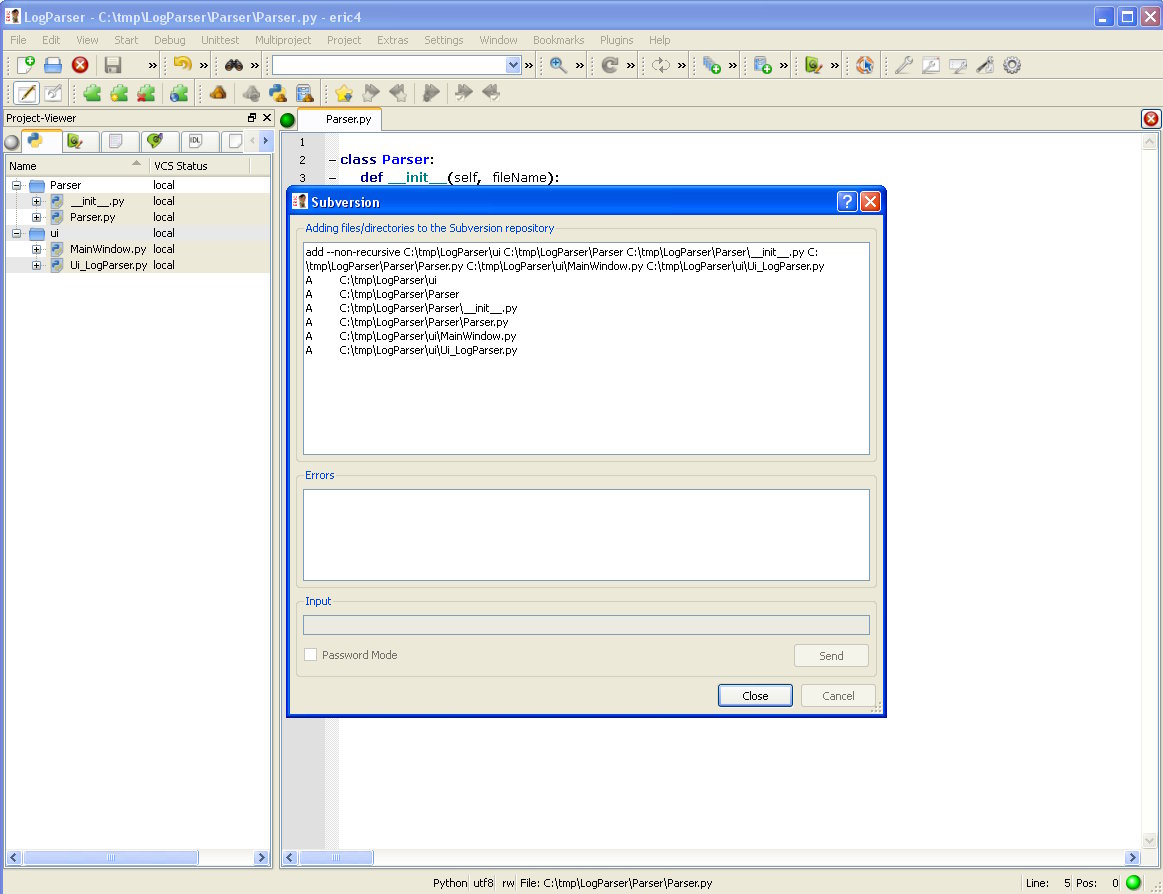
Repeat these steps in the forms tab of the Project viewer to add the file LogParser.ui.
Notice how in the Project viewer window, the VCS status column has changed from local to subversion.
Also notice that the entries are now background-colored (these colors can be configured from the menu Settings/preferences).
Also notice the green bullet in the bottom right corner of the ide that shows that the conmmunication agains the svn server is ok.
Keep also an eye on the bullet in the top left corner of the Project viewer window. Hovering the mouse on it a tooltip is displayed, providing some info like up to date, or local modifications...
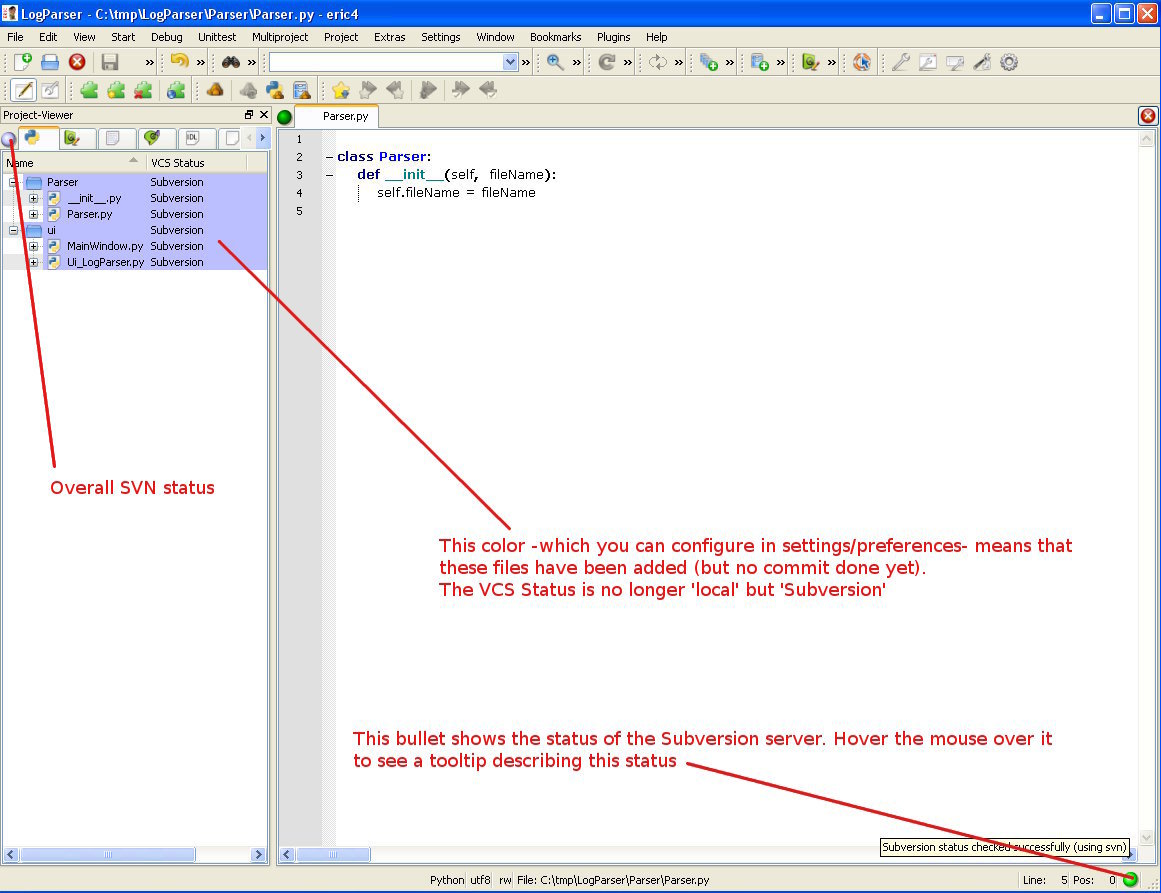
It's also a good idea to commit changes now. In fact it appears to be a good idea doing often update/commit operations.
To do that, menu Project/Version control and update from the repository.
Then, select Project/Version control/commit changes to repository; don't forget to add a meaning comment such as 'Added new source files' or so.
Once the changes have been commited, the background color of the items in the Project viewer dissapears (up to date).